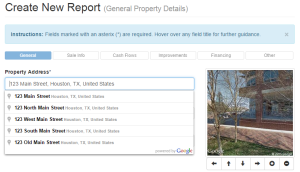To make sure you get the most out of your SpendTree reports, we’ve put together this post to guide you through the report creation process, highlighting what elements are required and some best practices.
Register
If you haven’t done so already, go ahead and register a free account with SpendTree here. Once you have created your account, log in on the home page.
Create a Report
Once logged in, you will want to click on New Report. This will take you to the first page of the report creation process.
Report Tab 1 – General Info
We try to autofill as much information as we can, but you’re going to need to start with an address. Start typing and click on the property’s full address. The image to the right is the image that will be used as part of the report, use the controls beneath it to make sure the image has the property in full view.
The next few pieces of information are required
- Asking Price
- Square Footage
- Property Type
- Units
Then, for each unit, you will need to enter the number of:
- Bedrooms
- Bathrooms
Tip: You can give each unit a name: i.e. “Upper” and “Lower”
Once you’ve completed this tab, move onto the next page by clicking “Save & Continue”.
This is really where Spendtree Shines - On the top of the next page you can select “Generate Report” and we will autofill the rest of the data based on market estimates, or you can proceed and customize some or all of the values. If you select Generate Report skip down to the report section below.
Report Tab 2 – Sale Info
These contact fields are shown on the first page of the report – feel free to use this to promote yourself or the agent selling the property.
Report Tab 3 – Cash Flows
On this tab you will enter the cash flow details of the property. Most important is the rent for the individual units. Take a look at the numbers we’ve estimated and modify them as you see fit. Use the “Current Rent” field to input the rents currently in place. If a unit is vacant, leave this field blank. The “Market Rent” is an estimate of what the unit is expected to fetch on the open market (note, this is often higher than the “Current Rent”).
The field Other Income is an opportunity to capture any other income that the property generates such as laundry, parking, storage.
The rest of the fields are autofilled based on our best approximations of your property, update them as required.
You can make the reports as granular as you’d like. For example, you can add in detailed maintenance estimates or specific expectations for utilities.
Report Tab 4 – Improvements
If you are planning on performing any major work (HVAC upgrade, new roof, kitchen, etc.) input the values for the improvement and select Timing-Immediate, if you are running a report on a property that was previously purchased you would input the correct timing of the improvement.
Example: You purchase a property in 2010 and realize that the windows need to be replaced, you perform the work in 2013 and things are great. In the property report you would select Timing – 3 Years as it was done 3 years after purchase
Report Tab 5 – Financing
This tab is will be autofilled to represent a typical deal assuming it was done today, using prevailing interest rates and LTV estimates. If you have a better idea of the financing to be used, update the details of your first and second (if applicable) mortgages.
Report Tab 6 – Other
As can be seen, there are many other piece of information (19 to be exact) that are taken into consideration for each analysis. Each one of these data points has been estimated based on current market conditions for the property or general rules of thumbs. These can be updated or assumed as is. The references for each of these estimates is also provided in the report.
Example: The report shows “Market Basis” U.S. Census Bureau – San Francisco-Oakland-Hayward, CA. This means that the source of that data is the U.S. Census Bureau, and that the data is regarding the San Francisco-Oakland-Hayward,CA area.
Click Save and Generate Report once you’re done, don’t worry you can always come back and edit any of the values later.
Generate Report
Once you click “Generate Report” you should be presented with a full property analysis report containing the Assumptions, Sensitivities and Market Data that the report uses to ultimately calculate its Return Profile and associated 1-page summary. From this view you can either share the report or export as PDF. If any of the values need to be updated click on My Reports on the left, and then Edit Report in the list of your reports. Re-run the report once all of the numbers have been updated.
There’s plenty more that you can do with SpendTree, but hopefully this has given you a good idea and a starting point. Best of luck with your real estate endeavors!